Like any other themes, you can install and activate Thrive inside ‘Appearance’ > ‘Themes’.
- Go to WordPress Admin Panel > ‘Appearance’ > ‘Themes’.
- Click ‘Add New’.
- Choose the theme file (thrive.zip) inside the package under ‘wordpress-theme’ directory and click ‘Install Now’.
- After the WordPress Theme Installer has finished uploading ‘Thrive’, click ‘Activate’.
- Check to see if your website has now the look and feel of thrive.
Recommended Plugins
Thrive wouldn’t be complete with out the help of this open source and premium WordPress plugins. After we have successfully installed and activated our theme. Let us proceed with installation of recommended plugins.
Follow the steps below:
- In your WordPress Administration Panel, you will see a prompt telling you to install/activate a list of plugins. See screenshot:

- Click ‘Begin Installing Plugins’.
- Check all the listed plugins, then under the ‘Bulk Actions’ select field on the top left corner of the screen, select ‘Install’ and then click ‘Apply’. Kindly wait for few seconds
- After installing all the plugins, go back to your dashboard home page. There will be the same notification message telling you to activate the newly installed plugins. See screenshot:

- Click ‘Begin Activating Plugins’. Check everything and select ‘Activate’ then click ‘Apply’.